Training > Affiliate Marketing | Tags: clickbank, affiliate, websites, make money, video, traffic
What follows is a the quickstart guide from my Christmas Affiliate Bots training system.
Christmas Affiliate Bots is all about
1)
getting free traffic from Google/YouTube
2) using that free traffic
to promote Amazon offers as an affiliate.
If you're not already a member, check out Christmas Affiliate Bots, or keep reading for the full breakdown:
Either check out the deeplinks here, or keep reading for the full breakdown...
Since 2005, I've made millions of dollars.
Most of that money has come from riding waves.
In 12 years, I've seen dozens of moneymaking opportunities come and go.
From Google Adsense (2004) to Adwords (2005), iPhone Apps (2008) and Facebook Ads (2012)...
ALL of these "gold rush" opportunities have ONE thing in common:
They have massive potential, but only for a limited time.
Luckily for us, in 2019/2020, there are TWO new opportunities that we can take advantage of right now.
Both these opportunites are "evergreen"... but they're especially ripe during one 30 day every year - December!
I'm guessing you're reading this in December 2019 - so go, go, go!
Now here's how it works...
Since I made my first million in 2006, I've always been looking for a new system to match Google ads for it's simplicity, profitability, traffic potential and raw scalability.
Today I think I've found it, and it combines two Internet juggernauts - Amazon and YouTube.
• Amazon - the world's biggest ecommerce site, with over $100 billion annual revenue and 256 million products for sale. Amazon actually launched the world's first first affiliate program, so it's no surprise that it's a huge opportunity. Plus,, it's easy for anyone to join the affiliate program, and promote any of their products, earning up to 10% affiliate commissions on books, clothes, electronics,..almost anything. Amazon "cookies" visitors for 24 hours, and pay out monthly. And with over 250 million buyers on Amazon, the market is huge. We can sign up for free, search for products to promote, and send traffic through our affiliate links to start earning.
• YouTube - with over 1 billion daily visitors, YouTube is not just the world's biggest video site and the third most popular site online (after Facebook & Google). It's also the world's second biggest search engine (after Google), with over 3 billion monthly searches. People search YouTube for all kinds of things from music videos to product reviews. YouTube has a "partner program" which pays us for free views our videos get (typically $1 to $10 for every thousand views), and we can also use annotations and descriptions to drive traffic from our videos to our websites.
• YouTube+Amazon=$$$ - both of these opportunities have been around for years, but the magic happens when we combine them. Specifically, we are going to find top-selling niches on Amazon (eg. "laptops" or a sub-niche like "chromebook laptops under $300"), create affiliate review videos for them, and then upload those videos to YouTube, with a view to ranking our video on YouTube, like this (an old screenshot because I've been using this system for a long time!):
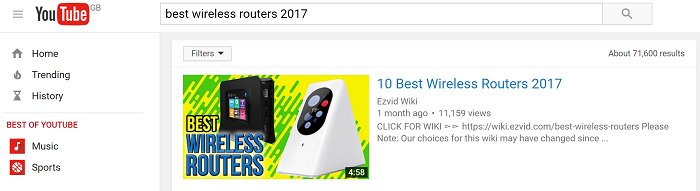
As you can see, this video has been live only a few weeks and has already gotten over 11,000 views on YouTube. And that is just the tip of the iceberg.
In fact, this particular channel is filled with product reviews, totalling over 80 million views:
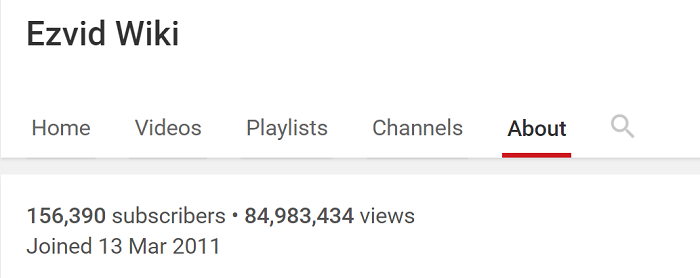
Just imagine if only a small percentage of those viewers visitors clicked through to our website, and then through to our Amazon affiliate links (you can also monetize by joining YouTube's partner program, and getting paid for ads that appear on your videos).
And this isn't the only channel launching these type of product reviews - there are literally thousands of YouTubers doing this, drawing a huge audience with simple review or "top 10 of xyz" and "best xyz product" videos.
Are you starting to see the potential here? With 256 million products on Amazon, and millions of niches and sub-niches, this is only scratching the surface of what's possible.
And now, with the software inside AI Bots, average affiliates like you finally have the raw tools to take advantage of these 256 million opportunities that were up until now "locked out" for the little guy who didn't have the time, skill or money to compete.
This Bots system ticks all the boxes of the perfect opportunity for 2019 and 2020:
• Christmas Spike - when it comes to online spending, you'll know that Christmas is a huge deal, with over $90 billion expected to be spent on eCommerce this coming Christmas/holiday period. Best of all, over 45% of that spending goes to just one platform - Amazon! Add to that, the fact that conversions spike up massively during this period for many ecom categories, and you can see why it's wise to become an Amazon affiliate during this period!
In fact, many Amazon affiliates start during the Christmas & holiday period, get some momentum and then carry on profiting into the new year.
However, this isn't just a "Christmas opportunity". In fact, the methods inside Christmas Bots apply to 2020 and beyond...
• Huge potential - there are millions of products to promote on Amazon, and 100 million searches on YouTube every day. Many of these searches are for people looking for the exact kind of product we can sell them on YouTube. Just type the word "top drones" into YouTube to see how varied some of these searches are... and see how many related keyworeds YouTube suggest. Or even drill down to a "sub-niche" such as "top drones with camera".
The possibilities of keywords and niches we can target is almost endless:
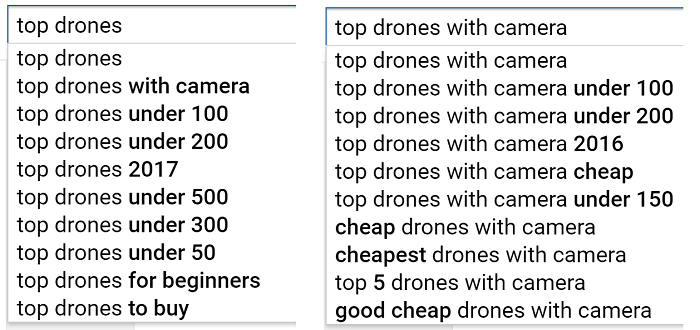
All we need to do is create a video reviewing these top products, and we can take a slice of these searches. It's almost like arbitrage, and there's an almost infinite potential number of niches we can target and videos we can create.
Some of these niches are obvious but many of them are pretty random. For example, "best 13 inch macbook pro sleeves" might sound like a tiny niche - but the top video has 75,000 views:
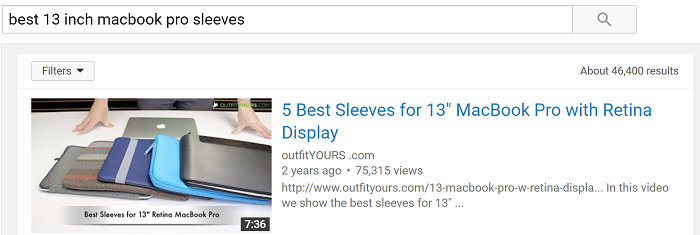
And, if it only takes us an hour to throw out a video that could get 25,000 views, isn't it worth doing it over and over again, across multiple niches and sites? With the automation inside Bots, it's finally possible.
• Free to get started - Christmas Bots lets you start off with absolutely no up-front costs. After all, the Amazon affiliate program is 100% free to join. And our traffic is 100% free too - we'll be getting free "organic" views on YouTube, and ranking for keywords via SEO, then pushing those viewers to click through to our website and click on our affiliate link.
It's also possible to "double up" and get free Google SEO traffic for some of the same keywords we'll be targeting on YouTube. To do this, you'll need to get a website (and install the Zen theme), which requires hosting and a domain name. But that can cost as little as $10 a month. If that's too rich for you, you can just join YouTube's partner program and make money from ads on your videos. That means you don't even need a website to profit with this system.
• Easy to do - Amazon has been around since 1997 and YouTube since 2006. So why haven't all the possible niches and opportunities already been exhausted? Why hasn't the market already been saturated? Well, the answer to that is that it's actually pretty time-consuming to research niches and keywords, find products to promote, and then go and create a video.
Well, it is time consuming.. IF you do it "the old fashioned" way. Writing a script, hiring a video editor.. it can actually be expensive and time-consuming - that is... if you don't have a tool like Affiliate Christmas Bots.
Christmas Bots makes the whole process simple and easy. We start you off with over 100 niches, and show you how to quickly build up your own product database. The AI Zen Affiliate tool "spins out" this database into video templates and articles (which can also double up as a voice over script for your video). So there's no writing involved, and no video editors needed. Simply add a few products to your clipboard and export the "campaign file" (with Google-AI-voiceover) then you just import this file into Zen Video to create an instant affiliate review video. You can also import the same file into the Zen WordPress theme, to create an instant article.
As you're about to see, what would have taken you dozen of hours to do manually, can now be done in minutes with AI Bots.
• Enjoyable - with 256 million products to choose from, and millions of niches, which opportunities should you target first? The answer lies in your own Amazon account. Look at products you've bought and niches you have a passion for. These are niches you understand, and that knowledge is an extra competitive advantage - plus it means you'll actually enjoy reviewing some of the products involved. Who knows, maybe you can use the affiliate commissions you earn to buy even more products from Amazon!
Christmas Bots is a software & training package focused on YouTube and Amazon. The tools let anyone promote Amazon/ClickBank/JVZoo/any type of affiliate programs... using YouTube/Google SEO traffic. It automatically creates videos and articles for keywords like "top lightweight laptops 2020".
So you get free traffic from both YouTube & Google for that keyword, then turn it into affiliate commissions
With 256 million products on Amazon... and 3 billion monthly searches on YouTube... the potential is huge. Christmas Bots automates this system - from product/niche selection... to video creation... to website building.
Christmas Affiliate Bots really is a complete "make money with Amazon & YouTube" system:
• STEP 1 - Browse the "AI Zen Affiliate" niches database and pick from over 100 niches that get huge free searches on YouTube
• STEP 2 - Do a bit of research on the top products in that niche - and enter the info into "AI Affiliate" software
• STEP 3 - Spin this data to create instant affiliate reviews - and create a voiceover - then export 5-10 products into a "campaign file" (eg "top laptops 2020.zip")
• STEP 4 - Import this campaign file into the "Zen Video" software to create your video review <-- Free YouTube traffic
• STEP 5 - Import this campaign file into the "Zen eCommerce" theme to create your affiliate article review <-- Free Google traffic
• STEP 6 - Browse our "Zen Keywords" database which is filled with thousands of keywords to rank Zen websites & videos
It's the easiest way to get free traffic from YouTube, and turn it into Amazon/ClickBank/JVZoo commissions!
Along with PDF & video training, there are 5 software tools included in the Christmas Affiliate Bots front-end package:
Database of 100+ $1k-$100k/day Amazon niches you can target on YouTube/Google. Runs in your browser.
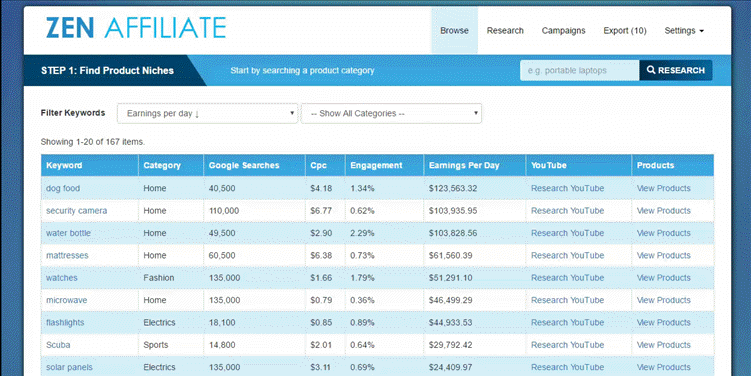
Web-based software to manage all your products,and export campaigns as video with voiceover (Zen Video) and articles (Zen Theme)
Start by researching products and enter some info (price/features). Now click save and the product appears on the campaigns page. From here you can add products (eg. 10 laptops) and then export your campaign as a zip file ("10 best laptops under $1,000"). Here's the cool bit: this zip file can be imported into Zen Video (to create an instant video - with a DoneForYou voiceover) and Zen Theme (to create a spun article!). You can reuse products in your database in different campaigns you create.
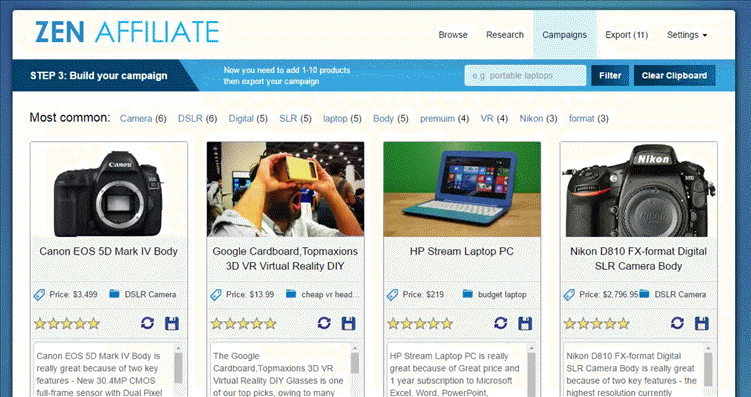
Desktop-based (Adobe Air - PC/Mac) video creation software, to create affiliate review videos (for Amazon/ClickBank/JVZoo/any products). Import the file created above (in Zen Affiliate) into Zen Video to create an instant affiliate review videos - with voiceover!
Edit settings (add mp3 audio, change background and font), insert slides (text/image/video), browse animations, then render your video.
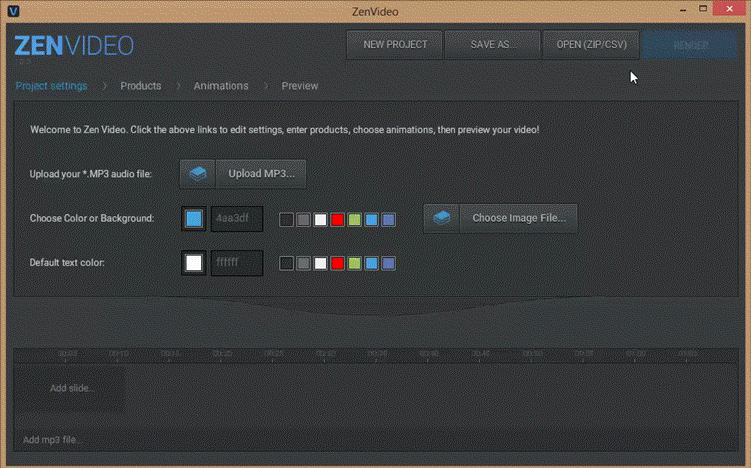
A WordPress theme focused purely on affiliate review sites (and especially Amazon). Super-fast install, and ready to go "out the box".
Import the file created above (by Zen Affiliate) into the theme to create an instant affiliate review article.
Focused on monetization... yet 100% compliant for Google SEO traffic.
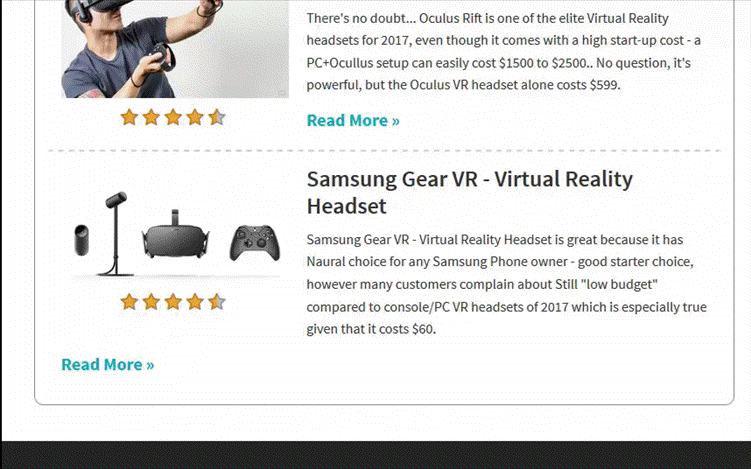
Database of the top 100 Amazon/ecommerce niches, with keywords pre-loaded for each niche.
Choose your niche, and it will display all your competitors (PPC and SEO).
Then, rank these based on relevance (how similar they are to your offer), and export your competitors top keywords
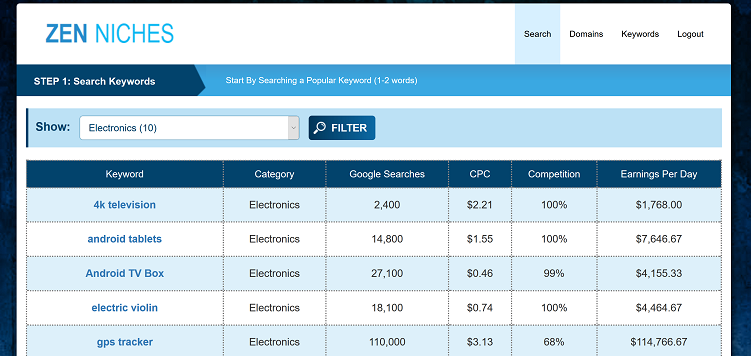
Before you get started with Christmas Affiliate Bots, you'll need a few things.
Firstly, there are two things you MUST have:
• The Christmas Affiliate Bots software - If you aren't already a Christmas Affiliate Bots member, you can join up here.
Upon joining you should have received an email, with your ProClub login to all the tools:
- Zen Affiliate/Zen Niches/Zen Keywords - you should have been sent an email with your login
- Zen Video Creator - download the software and install on your PC/Mac
- Zen WordPress Theme - download the theme file (then upload to your WordPress website)
• A YouTube account - we're going to be creating videos with the Zen Video creator software, so we'll need a Youtube account to upload the videos to. I suggest you create a generic channel for now ("todd's best products") unless you already have a specific niche or domain in mind (then call you channel something like "bodybuildingreviews" or "yourwebsitecom").
Secondly, there are a few optional (but recommended) things:
• A Website - you can make money as a Christmas Bot without a website (by running ads on your YouTube videos), but we highly recommend you do get a website. It's the only way to make money with Amazon AND it gives us free Google traffic as a bonus!
With a website we can take the campaign files we export from Zen Affiliate (e.g. "top_android_phones.zip") and import them into the Zen WordPress theme... to create an instant article. The goal is for these articles rank on Google for a keyword like "best android phones" and we get free traffic when people search that keyword and click through to our site ("SEO"). It's cheap and easy to setup a website, and it means you get both just free YouTube views AND Google traffic for your keyword. Who wouldn't want that?
RECOMMENDED: Get your website! You can signup for a 100% done-for-you website - built specifically for Christmas Affiliate Bots - click here to get your Done For You Affiliate Website.
• An Amazon affiliate account - to earn affiliate commissions with Amazon, you'll need to sign up with Amazon. Amazon only accepts affiliates who have websites (see above). Also, be aware that Amazon runs separate affiliate programs for each country. So your USA affiliate account won't earn you sales from people in Australia etc, and vice-versa. I suggest you simply signup with the Amazon.com (USA) affiliate program - as 70% of Amazon's revenue comes from the US (over 44% of US households of Amazon Prime accounts). Remember: you'll need a website with some content to get approved with Amazon.
Without a website you won't be able to join the Amazon affiliate program, and you won't be able to make money with Amazon.
There are several tools included within Christmas Affiliate, but perhaps the main software you will be using is the Affiliate tool.
This is broken down into a number of steps, and we can move from left to right to progress through the system:

1) Browse niches and pick a niche keyword you want to target
2) Research (and add) products for that niche
3) Browse your products, then add them to your clipboard to build a "campaign")
4) Export the campaign file as a zip file ("top_android_tablets_2019.zip") with scripts/voiceover
Once you have exported this campaign file, you can close Zen Affiliate and then...
5) Import the zip file into Zen Video to create your affiliate review video
6) Import the zip file into Zen WordPress theme to create an instant article affiliate review
(NOTE: you will notice an extra link (5) " keywords" - we can also increase our chances of success even further with the Zen Keywords tool which is discussed later)
Now let's look at each of those steps in depth...
The niche is the type of product you want to focus on.
Are your videos going to be focused on electric guitars? Running shoes? Parents?
We want to find a niche with:
1) lots of people searching for it on YouTube/Google <-- this is where we get our traffic
2) popular products to sell on Amazon <-- this is how we earn our affiliate commissions
Choosing a niche that does both of these is very important, which is why we've provided you over 100 done for you, pre-researched niche keywords inside the Zen Affiliate software, on the "browse niches" page:

I recommend you arrange by daily earnings, then scroll down until you find a niche you're interested in:
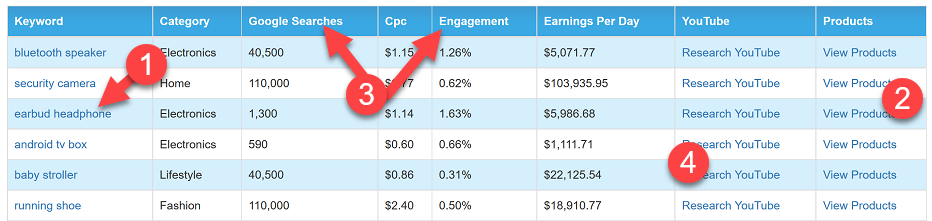
1) To get started with a niche, click the niche under the "keyword" column. This will take you to the "research" page (discussed below) with that keyword pre-loaded. From here, you can research and add products to your "campaigns" page.
2) Once you have added some products via the "research" page, they will appear on your "campaigns" page. Clicking the "view products" link will show all products you've added for that keyword.
3) You can arrange the table by clicking at the top of any column. For example, clicking "earnings per day" will list all the products with the highest earnings per day. Clicking again will arrange from lowest to highest. Try to find niches with strong metrics in multiple columns.. but remember that "earnings per day" is the most important number.
4) If you have a Video Bots account, you can do additional research on the keyword within the "Video Researcher" software by clicking here. If you don't have a Video Bots account, you will need to sign up here to get access to Video Researcher and all the other software inside Video Bots.
RED HOT TIP: Looking for a niche you understand? Why not start with one you're already a BUYER in! After all, the MOST PROFITABLE products to promote are digital products (ie ebooks and software) - and we've gone to the trouble of collecting ALL the top affiliate programs for ClickBank, JVZoo & WarriorPlus on our ProClub homepage.
DAILY TIP: Bookmark & return to ProClub daily for more product ideas to promote on ClickBank, JVZoo & Warrior (eg "top 10 make money guides"... "top 5 ecommercew wordpress themes"... "best diet systems 2019"). It's all there on ONE page inside ProClub!
Once you've found a niche you like, click here to research/add products to your database on the "research" page.
Now you have chosen a niche, it's time to research products for that niche, and build up our product database.
In this step, we're going to add a few pieces of info about the product, and save that product to the database. Any products we add on the research page will then appear on the campaigns page, which is discussed under "step 3".
The basic idea is: choose niche > research products > products appear on the campaigns page.
This is a very easy step to do, but it is probably the most time-consuming step. Expect it to take around 30-60 minutes to add 5-10 products for your niche. Once you've done that, you're done and those products will always appear on your campaigns page. You can use these products in multiple campaigns ("top laptops under $1,000... best 3-in-1 laptops... best dell laptops for 2020"). But we do need to do it one time.
Before you get started with the Research page, you'll want to take two steps...
One of the cool things about the "niche research" page of the Affiliate tool is that it is "responsive" - which means that everything on the page will resize depending on the size of your browser window.
For example, compare how the browser looks at full size (on the left) and how it looks with a 300px width (on the right):
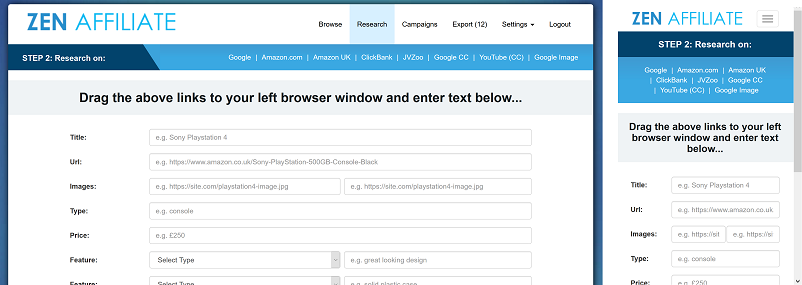
As you can see, the window still looks great, even when shrunken down to a 300px window width.
This is done deliberately so that we can have 2 windows open - one window for research (searching on Google, Amazon etc), and another window with Zen Affiliate where we actually enter the information on the research page, like this:
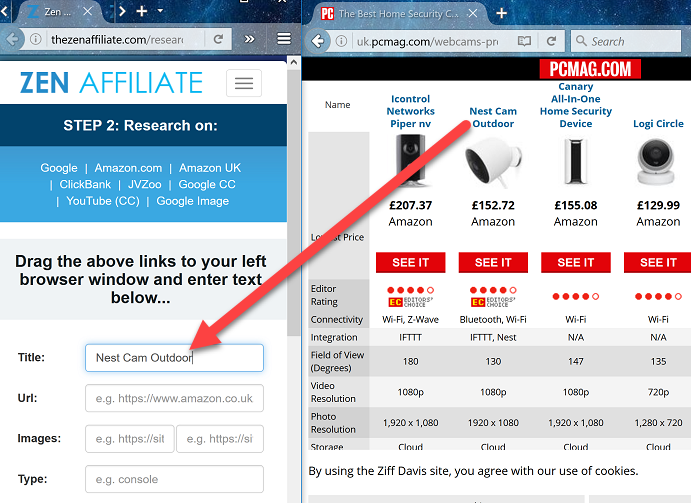
With two windows open like this, we can either drag and drop text from the pages we are on, or simply type it out (and maybe change it slightly).
Now here's a way to get this kind of layout in 1 click. If you use the Google Chrome browser, there is an extension you can get called Tab Resize that will let you open 2 windows at different widths in just 1 click. Install the extension then follow these steps:
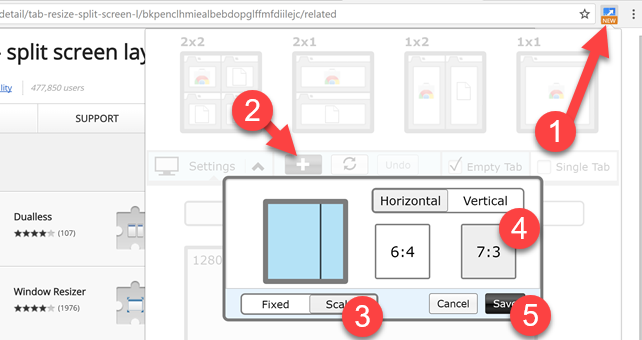
1 Click on the icon (top right) to open Tab Resize
2 Click the "+" button to open the settings
3 choose scaled
4 choose 7:3 ratio and horizontal
5 hit save
Now you're ready to start using Tab Resize, like this:
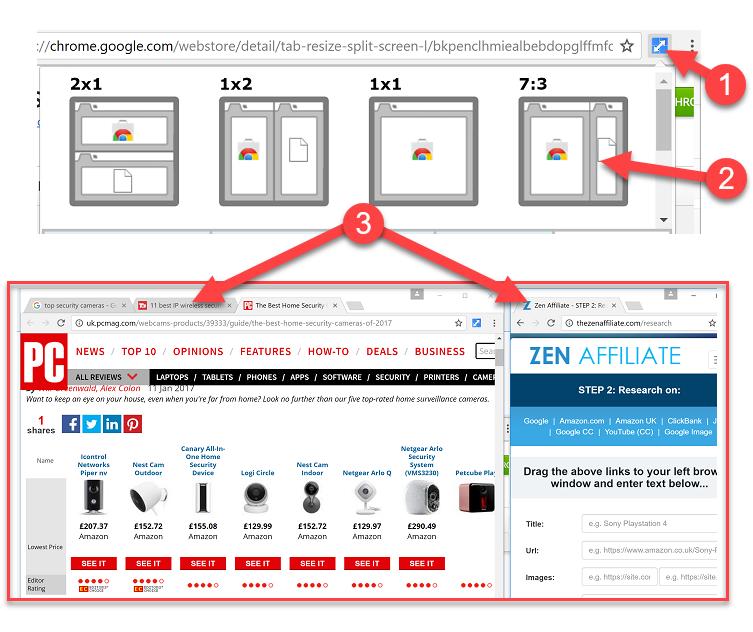
1 Click on the icon (top right) to open Tab Resize
2 You can see that the "7:3" settings we just entered is now saved. Click this to automatically load up 2 Chrome browers windows, one 70% width and one 30% width
3 Now visit Zen Affiliate on the smaller window and start doing your research on the bigger window.
NOTE: some people prefer to have 2 windows open like this when doing their research, while other people just prefer to have one window open and dart back and forth between a few tabs. Play with both approaches and see which one suits you better. Either way it only takes a few seconds to setup Tab Resize, and then you can access it with just 1 click at any time you want.. so definitely give it a try!
Before we even start entering information about products in our niche, we need to answer the question: which products should we be adding for our niche? We obviously want the best-selling products, and also the highest-rated products, since those are likely to be most in demand. But how do we find these? Well, it's quite easy...
Let's say our chosen niche is "security cameras"... which security cameras should we review?
Well, the good news is, for most niches, people will have reviewed and compiled a list of the best products in that niche.
Simply search "top security cameras" and check out the results that appear. You'll be spoilt for choice...
Firstly, if it's a popular niche, Google Shopping may give you a list of products right away:
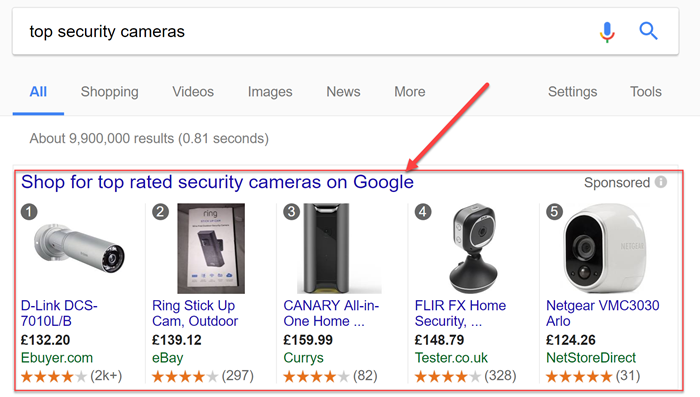
Well, that was easy! You can also click on the shopping tab, and from filter and sort the best products:
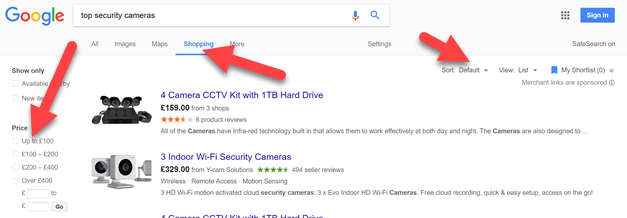
However, I do find Google Shopping quite limited, and very often the best thing to do is to search Google and look for a "top 10 security cameras" list, which will contain full reviews on all the products.
As you can see below, Google will often pull a short list from the first result - so we don't even need to leave Google to get our top 10 product list!
This is obviously super easy, but I do recommend you visit some of the links and then build up a shortlist of the top products you want to research.
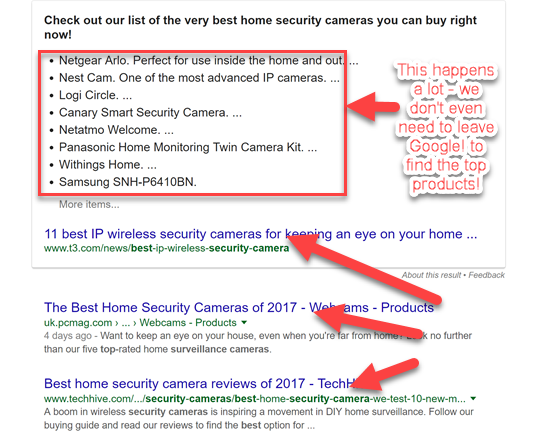
You should now have a list like this of products you want to research and add to the database. Just jot it down in a notepad file like this, ready for the next step.
The basic idea is "open a few tabs and quickly write out your list of top products":
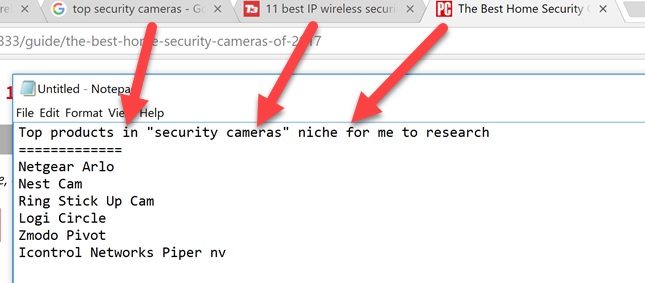
I suggest you have 5-10 products for each niche keyword you are targeting. You can of course do a few to get you started, come back later and add some more another time. We can build our product database whenever we feel like, and it's a process that should never stop.
OK, now we're all prepped and ready to actually do our research.
Let's go back to the research page of Zen Affiliate, and see what information we need to enter:
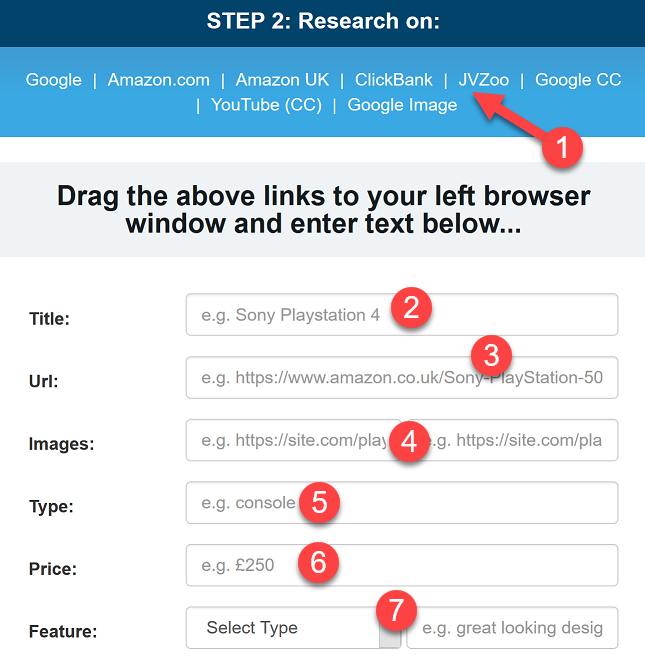
1) Quick Search Links
Firstly, you'll notice that we have these quicklinks at the top of the page:
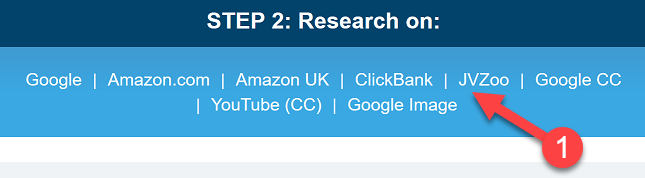
These will load up various pages that might be useful for your research.
If you have come to this page by clicking on a keyword on the "STEP 1 - NICHES" page, then the links will automatically search that keyword, like this - https://www.google.com/search?q=earbud+headphone. Otherwise they will just load up the sites (without any keyword being searched, like this - https://www.google.com)
Here's how I would use each of these different sites:
Google - useful for general research (which products to promote). Often, reviews and "top product" lists that appear on Google will contain lots of the information we need to enter here. After all, these sites are doing "top product" reviews just like us, so we can skim the Google results and get a feel for which products are best, and what features make them so good
Amazon - since we will be selling on Amazon, at the very least, you will want to use the price on there. You can also grab images from Amazon to add under the "images" section. Finally, you can look at customer reviews to see what the good/bad features are. I recommend you search amazon.com but you can also search .co.uk if you're fixed on the UK market. Oh, and one final point - definitely check the product is on Amazon. Almost every product is.. but if it's not for sale (or has very bad reviews), you won't be able to make any affiliate commissions, so it's at least worth checking Amazon for every product you recommend, even if just to see that it's on the site
ClickBank & JVZoo - as well as Amazon, Christmas Bots can be used to promote ClickBank and JVZoo products (eg "best diet ebooks" or "top SEO softwares 2019" - you aren't limited to physical products!) Clicking these links will search these 2 sites for products to promote (sidenote: actually the Bots system can be used to promote ANY type of affiliate network or product!)
Google CC - "CC" stands for "creative commons" which is royalty-free content we can use without worrying about being sued. This is useful for finding images of the product
YouTube CC - this will search YouTube for CC/royalty-free videos that we can use (download, insert into our own videos etc) without being sued. Did I mention, Zen Video actually has a feature to import videos? Well it does :-) ...The idea is here you can find Creative Commons videos on YouTube reviewing your chosen product (eg. "unboxing of the Macbook Air"), cut out the part of the video that has a live demo of the product with a tool like Free Video Cutter, then insert that video into your Zen Video presentation (in the "products" tab, click a product and scroll all the way down the page to see the video bit).
Google Image - this will load up Google Advanced Image search, to find images for your product.
OK, now we spent a lot of time talking about the links at the top of the research page.
But let's look at the text fields we need to actually enter our research into:
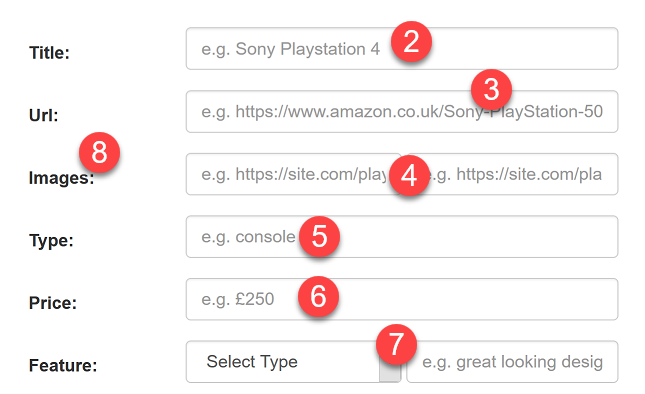
Here's the information we want to enter into the product page:
2) Title - this is the name of the product. I recommend you keep this fairly short. Sometimes you will see products on Amazon with names like "Sony Playstation 4 PRO 3GB version with Grand Theft Auto and DualShock Controller 2.1 with extra special widget and also blah blah.."
That kind of product title is way too long. Generally you want to keep the product title to between 5 and 25 characters. So "Playstation 4 Pro" or "Playstation 4 Pro 3GB version" is long enough.
3) Images - you will need to enter at least one image for your product, but 2 images are recommended, as it will make for more visually appealing videos. Your image should be a clear and simple shot of the product, ideally between 400x400 and 1500x1500 size. In an ideal world you would want a transparent background as it looks better on the Zen Video tool, so PNG files are ideal.
There are a few places to find images for your product.
Firstly, just go to Google and search images for "product name png" which will bring up transparent images for your product. Look for any clear and simple screenshots that are between 400x400 and 1500x1500 size:
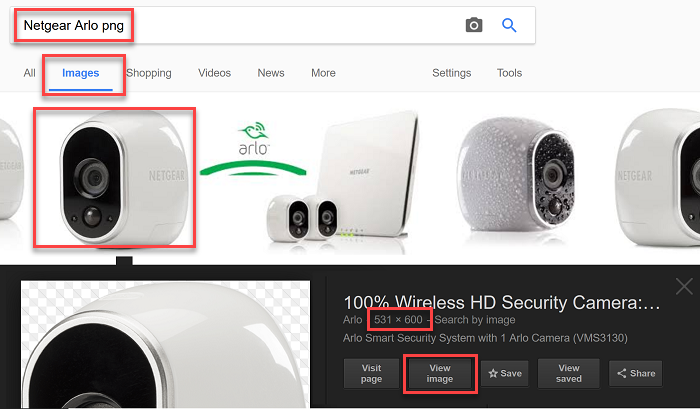
You can see this is 531x600 size which is perfect. So we can just click on "view image" and grab the URL of the image then enter it into it under "images". We would next want to find another image (maybe showing the product from another angle) in the second Image URL box on the right:

Now as I say, the ideal image should be 400x400 and 1500x1500 size, PNG/transparent, and should show the product clearly and with no other distractions/text/annotations.
However, there is one other issue for you to consider - copyright. Essentially, if we are going to be using other people's images without permission we could get in trouble. Now I'm not a lawyer, but there are a few things I recommend here.
Firstly, you can use Google Advanced Image search to find images that you have rights to use. Simply enter the product name at the top, then scroll down the bottom and select "usage rights = free to use, share or modify, even commercially".
That may bring up a fairly limited set of results though, which brings me to the other option - taking images from either Amazon or the official product owner's site. To find these type of images, search "site:amazon.com product name" or "site:manufacturer.com product name", like this:
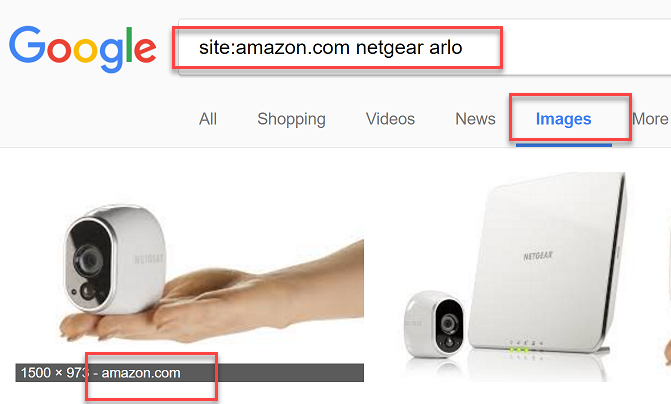
While you don't own these images, it seems unlikely that Amazon (or the manufacturer) would have a problem with you using these images in a product review, promoting their product and driving traffic to Amazon. Under copyright laws in the US/UK/etc, there are various exemptions like "reasonable use" and, while I'm not a lawyer, I think this could of use could fall exactly inside that, so we should be good to take images from Amazon or the manufacturer's site.
4) Type - this is the type of product, eg. "smart phone" or "laptop". Keep it short and sweet (so once again put "smart phone" rather than "android smart phones under $100"). The "type" is only used for filtering/searching products inside Zen Affiliate, so don't worry about it too much. Just make it short and sweet.
5) Price - the price can vary quite a bit. So the Sony Playstation 4 Pro may be listed at $399 RRP but then be available at anything from $350 to $500, depending on the bundle/seller/etc. I suggest you simply search the product on Amazon.com and take the price of the first result that comes up. If in doubt, use a nice round price ($399) rather than a specific price ($395.43). The price will appear inside the videos we create, so I suggest you don't include cents.
You don't need to enter prices in US $dollar. For example you could put British pound (£) or any other currency. But, as I said before, unless you are already selling to another country, or have a good reason not to, I suggest you just use US dollar and promote Amazon.com.
6) Feature - this is the part where you want to enter a few features for the tool. This is an important step.
Now features can be either pluses or minuses. Since we are recommending these products, you will want to have mostly pluses, so either 3 pluses... 2 pluses... or 2 pluses and 1 minus. If you find yourself putting in 2 bad points about the product, why are you even including it?
These plus/minus features should be short and sweet - so "great, HD screen" or "powerful 2.5GHz processor" or "high priced compared to competition".
You should NOT be including full sentences -- so DO NOT enter things like "this has a great HD screen" or "the price is very high compared to other models in the range".
The reason for this will become clear when we talk about the "spinner" built into the "campaigns" page, discussed below.
7) Rating - this is the rating of the product out of 5. Think of which are the best products in your top list of products in that niche and which are the worst.
Generally, you will want to have maybe 1 or 2 products rated 5... a few more rated 4.5 stars, and then perhaps a few more rated between 3 and 4 stars. (If you are rating a product lower than 3, why are you even including it?)
Once you have entered all the information, click the button to save the product to your campaigns page:

Congratulations, you've just added your first product to the database!
Try to add between 5-10 products for each niche/category you are targeting.
You can of course return to the research page and add products whenever you feel like it.
You only need to add a product once, for it to be used in an infinite number of campaigns in the future!
Once you have added products on the "research" page, they will appear on the "campaigns" page
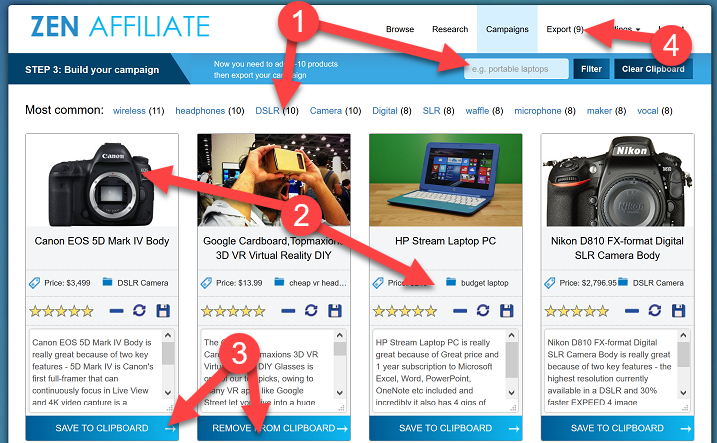
1 As you add products, and the page fills up, you will likely want to filter this page down (eg. to only show "cameras"). To do this, you can either search a keyword into the "filter" box, or click on one of the most common keywords on your page. This will filter products that either have that keyword in the title ("canon EOS 5D"), or the type ("DSLR camera").
2 This is how the products look. As you can see we have an image, price, and a big text box. I'll discuss the product sections in just a moment.
3 The basic idea of this page is we want to add products to our clipboard by clipping the "save to clipboard" button and then...
4 ...When we have added 5-10 products (eg 5 cameras) we will click export and create our export file (e.g. "top_DSLR_cameras_2019.zip")
Now let's take a closer look at the product section:
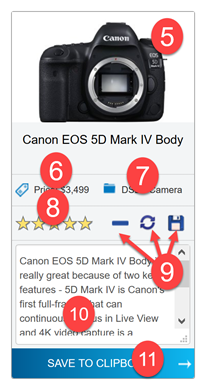 |
5 This is the image of the product we entered before. We can only see the first image we entered (the second image is stored in the database but doesn't show on the page), You can see the product name underneath the image ("Canon EOS 5D") 6 This is the price of the product 7 This is the type of the product (eg "DSLR camera" or "smartphone") 8 This is the rating we have given the product. You can change this by clicking on the stars. When you are ready to export the campaign, make sure you have a mix of products rated from 3 to 5 stars. 9 There are several buttons here: 10 this is the review of the product. Essentially, we have taken the text you entered into the tool and turned it into a text description/review of the product. This has been done by "spinning" the text. As I say, spinning is discussed below 11 When you are happy with the product click this button to add it to the clipboard, ready to export. |
As you can see, when you add product information on the "research" page, and hit save, the product appears on the "campaigns" page.
However, we don't just see the same text we entered before.. we actually get a text description of the product.
This is because the software will insert the text entered into blocks of text like this:
[productname] is really great because it has [plus1 feature] and [plus2feature]. However, it also has a drawback - [minus1], which is unfortunate at the price of [price].
So the text we entered on the "research" page will then appear in the description box like this, inside a template block of text:
Sony Playstation 4 is really great because it has a huge selection of games and great range of apps. However, it also has a drawback - games are expensive, which is unfortunate at the price of $399.
You can see the bold text that has been inserted into our template.
There are multiple templates like this built into the software, and if we want to alternate we can just click the "spin" button. This will load up another template. If we don't like that template we click again to spin. When we are happy with the text, we can click the "save" button to save the block of text we entered.
Here's how it works...
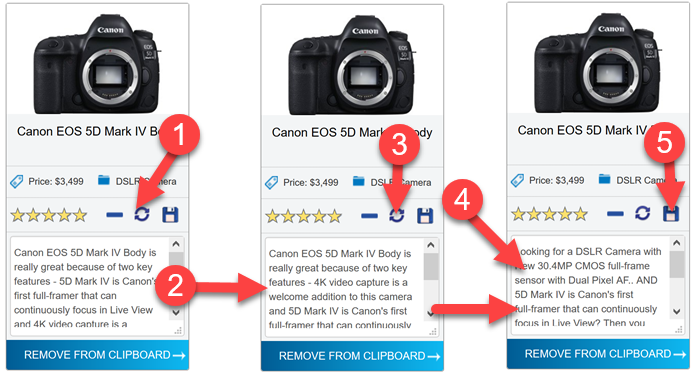
1 Click the spin button to change the text inside the text box
2 You can see how this changes the text template
3 You can keep on clicking the spin button and it will cycle through all available text templates
4 When you see a template, you are happy with, you will want to tweak it. Spinning is not perfect and phrases may not be grammatical. You may decide to reword entire sentences, so your text is completely original!
5 Once you are happy with your text (and you have tweaked it), click the save button.
The text description will be exported as part of the zip campaign file, discussed below.
And this file has two uses - firstly, it can be imported into the Zen eCommerce theme, to create our affiliate article. Secondly, it can be used as the script for our voice over file.
The text description is not used to create the actual video with Zen Video. Zen Video will just display the short "bullet point" features we entered on the research page (but as I say, it can also be used as a voice over script for our video, so make sure you're happy with the spun text before exporting).
Have you chosen a niche (eg. video games) - and added 5-10 products on the "research page"?
Have you tweaked the "spun" text description for each product so they all read well?
If so, you're now ready to add these products to a campaign, and then export the file.
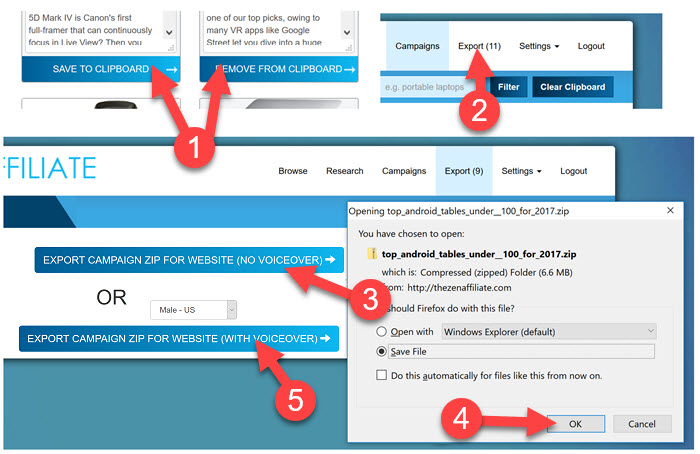
1 Click to add/remove products from the clipboard. Add 5-10 for each campaign you export.
2 As you add products, you will see products added to the export page.
3 On the export page, you will need to give your campaign a title. The exact title will depend on the products you have added, and the keyword you are looking to target.
Some possible ideas:
top chromebooks 2019... best android tablets under $100... top 5 most accurate fitness trackers 2019... best luxury king size mattresses 2019.
RECOMMENDED: Search on YouTube and see what the most popular videos are titled. Try taking one of those titles and putting your own spin on it.
4 Click "export campaign zip" and then download and save the file
5 STOP THE PRESSES: Affiliate Christmas Bots now includes an INSANE new function - the ability to add Google voices to your scripts! This is recommended if you want to import the file into Zen Video with premade voices.
Now we have exported the campaign zip file, which contains all the data about our campaign.
We're now going to import this file into Zen Video Creator, so load up Zen Video and get ready to make your video!
To import the zip file, click "open zip/csv" and then find the zip file you just exported, and click "open".
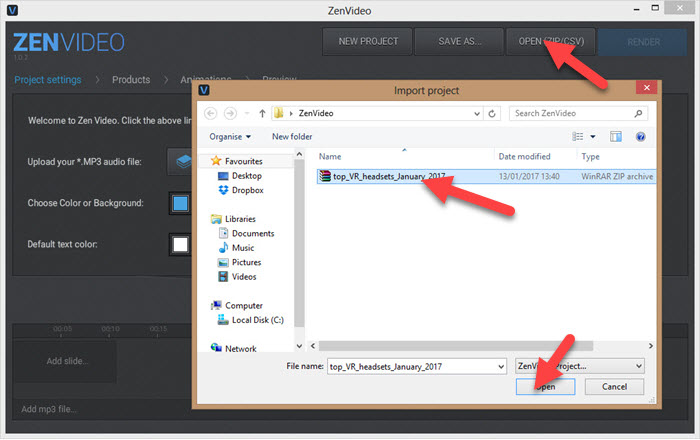
Next, we're going to visit the "project settings" page to tweak the overall settings for our video:
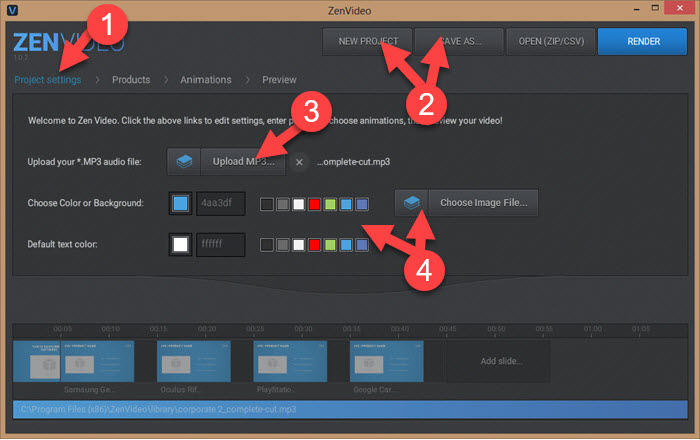
1 Head over to the "project settings" page. You can switch between all the pages (products, animations, preview) at the top of the software
2 If you want to save your changes, click "save as". To start an entirely new file, click "new project" (careful: this will wipe everything you haven't saved)
3 By default, the voiceover you created with Zen Affiliate will be the audio here. But you can replace this withan MP3 audio file here. This could be a song or another voice over you have created. You can also click the library icon next to "upload mp3" to browse a selection of royalty-free songs we have provided for you. If you aren't happy with your voiceover, try returning to the Affiliate Bots tool and editing the script (on the campaigns page) or changing the voiceover (on the export page)
4 You can also change the background and text color here. You can also set a background image. Click the library icon next to "choose image file" to use one of our pre-created background images
RECOMMENDED: Click the library image to choose one of pre-created background image. They will make your video look more professional.
Once you're happy with your overall settings, click "products" at the top left to move to the product page.
On this page, we can add/remove and edit products:
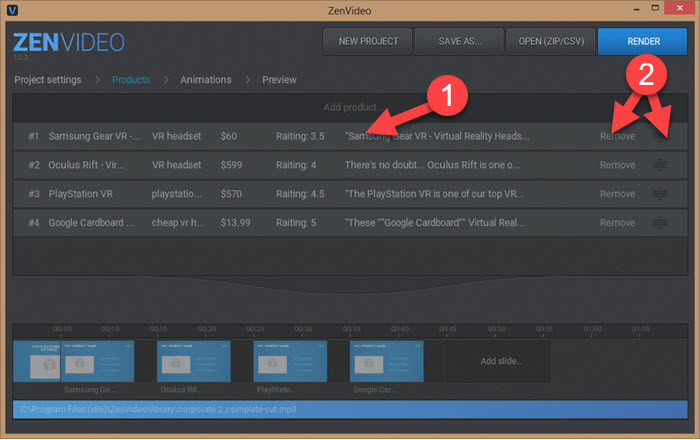
1 You can see that we have imported a campaign file with four products. You will notice that products are listed in ascending order of ratings, so the video will start with our lowest rating product, and end with our highest rated product ("and at #1...").
2 Clicking anywhere on the product will load up the "edit product" window (discussed below), and you can remove a product, or change the order.
Let's click on a product and see how the edit screen looks...
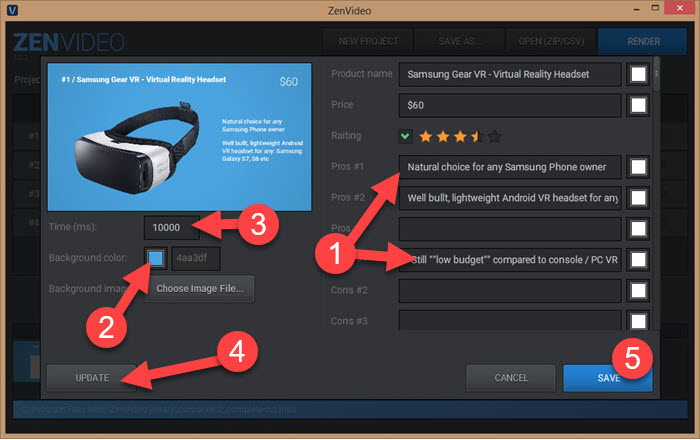
1 As you can see, all the information we entered on the "STEP 2 - RESEARCH" page is on the right side, and can be edited.
2 You can change the background colour/image (although we recommend keeping these the same for every product)
3 RECOMMENDED: There's a good chance you may want to change the timing of each slide, which is shown in milliseconds (so 1000ms=1 second). This is particularly true if you have recorded a voice over and want to match the length of each slide perfectly to the video.
4 Once you're happy with your changes, click "UPDATE" to preview the changes
5 Then click SAVE to save the changes and return back to the product overview.
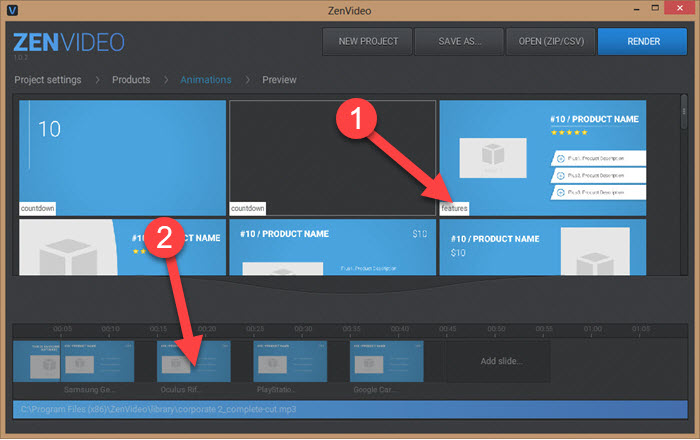
1 Zen Video contains several template animations:
• Countdown - these are small "introduction" slides that introduce products ("and at number 6...")
• Features - these are the main type of slide used in Zen Video, and they display all the product details
• Intro - these slides can be used as an introduction to the entire video ("top 10 consoles of 2019")
• Other - as a bonus we also included bonus animations which can be used as call to actions ("join our newsletter" or "visit our website"). The "other" section also contains animations for video files (if you want to insert videos such as product demos inside your video)
You can scroll up and down through all the available animations and hover over an animation to preview it.
When you find one you like, drag it down into the timeline row (discussed next...)
2 Zen Video uses a "timeline view" which lists all of your animations at the bottom of the screen. When on the animations page, you can drag any animations into the timeline.
Drag an animation on top of an existing slide to change the animation template that slide uses...
Or drag animations between slides to insert an entirely new slide.
Now you have tweaked your video and are ready to see how it looks.
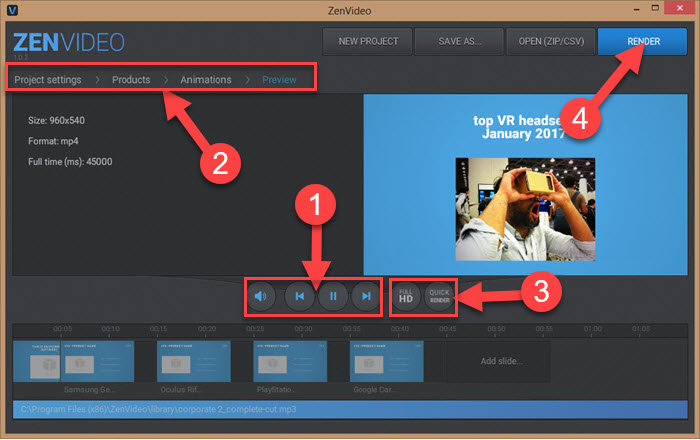
1 Pause/play, rewind/fast forward, mute/unmute your video
2 If you want to change anything, click back to the other pages (project settings/products/animations), then return later to the preview page to export
3 When you're happy with your video, it's time to export it. Decide whether to render in HD (slow export but higher quality) or quick render (fast but SD quality)
4 When you're ready to export, click the render button and save your MP4 video file.
Now we need to upload our video to YouTube.
Create your free YouTube account, and click the upload button in the top-right hand corner:
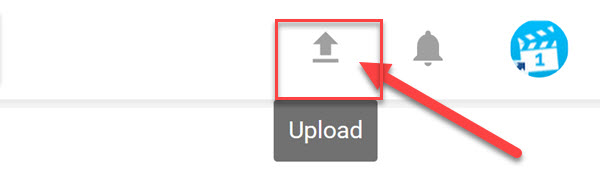
Your video will now start to upload:
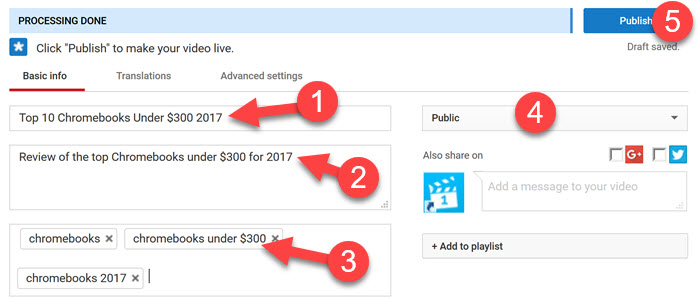
1 Your title should simply be the title of your video (top chromebooks 2020... best android tablets under $100... top 5 most accurate fitness trackers 2020... best luxury king size mattresses 2020).
2 Your description should also be short and sweet, and focused on your video's title and your main keyword. Don't overthink it.
3 Your tags should just be a few variations of the main keyword you are targeting and your title
4 Make sure your video is set to public
5 When ready click "publish"
NOTE: If you want more information about how to optimize your videos and channels, you should definitely check out my Video Bots course, which contains several guides and 4 software tools on video and YouTube. It's one of my best-selling courses, and with good reason - you can see why it's so popular (and very likely immediately decide to sign up) by clicking here
Now your video is live, and will start getting free views... and so you'll want to drive those views to your website.
RECOMMENDED: Get your website! You can signup for a 100% done-for-you website - built specifically for Affiliate Bots- click here to get your Done For You Affiliate Bots Website.
Download the zip file for theme and follow the install instructions included with the theme, to install it to your site.
Now login to WordPress Admin (http://yoursite.com/wp-admin) and 1) click on "posts > add new post" and 2) create a post with the title of your review 3) then click publish
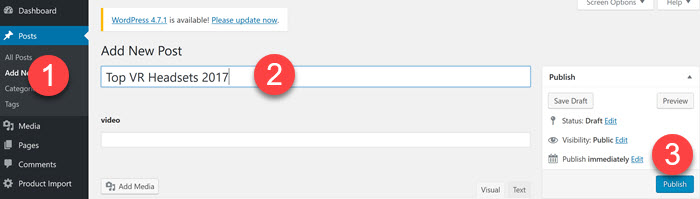
Now, on the left hand menu, head over to the product import page:
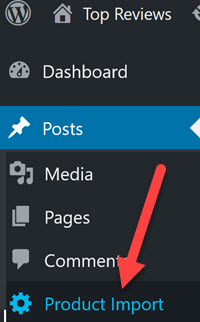
This will naturally load up the "product import" page, where we can import our campaign file and turn it into an article.
NOTE: Product Import cannot open Zip files, it can only import CSV files. So we will need to open up and extract the campaign zip file we exported from Zen Affiliate into a new folder, and grab the CSV file which is contained inside it. To do this right click on the zip file and choose "extract all". This will then create a folder which contains everything inside the zip file:
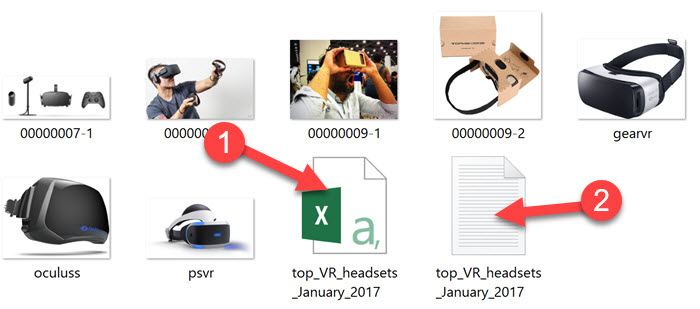
1) This is our CSV file which we need to import into Product Import within WordPress. This contains all the data that will create our new article.
2) while you're here, why not open up the text file and see how it looks. You can also open the CSV file itself, to see how the import feature works (the columns/rows are all marked clearly).
Anyway, we now have our CSV file and so we can export into WordPress, so let's head over to the "product import" file:
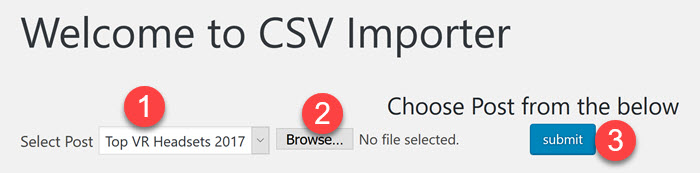
1 Choose the post you want to import to
2 Browse your computer for the CSV file
3 Click submit to enter all the information into your post
Now you should have a complete WordPress affiliate review on your site!
If you want to edit your post, head over to the post section of WordPress and open up your post. Now scroll down below the main post area, and you should see all of the information we just imported, ready to be edited:
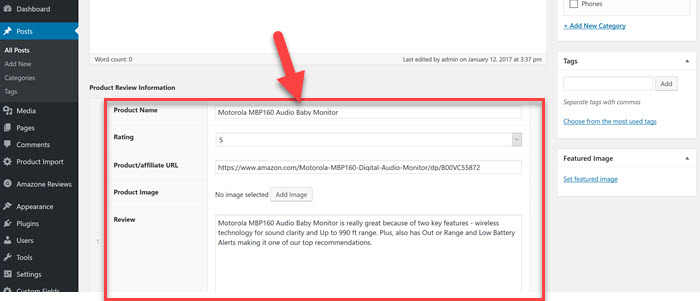
Now, scroll back up to the top of the page and insert the URL of your YouTube video and post:
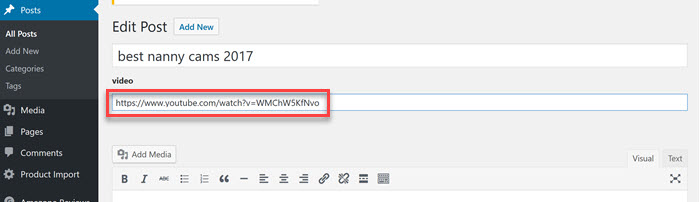
This will insert the YouTube video into your post.
You can also create new posts manually (without even using the import function) by clicking posts > add new post and then scrolling down and clicking "add new product".
I you've gone to the trouble of creating a video and page targeting a particular niche/product, then it makes sense to expand our potential profits.
And the way to do this is by targeting extra keywords in our chosen niche. And that's where the Zen Keywords tool comes in.
Zen Keywords is a database of 1000s of keywords for the top ecommerce niches.
So we can discover even more keywords to target with our videos and websites. Now here's how it works...
You will need to login to Zen Keywords with your ProClub email and password, which will have been sent to you inside an email "Welcome to Christmas Affiliate Bots":
Once you login, you will then be sent to the "search" page which is really "step 1" of the tool:
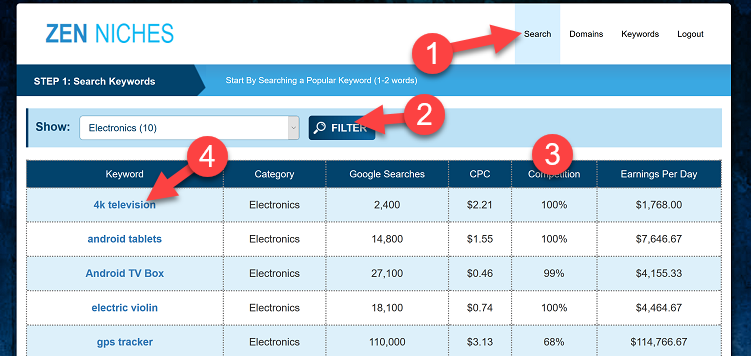
1) At the top you can see we have several pages - search, domain, keywords. We will move, left to right, from page to page, as we dig deeper into the niche
2) You can filter by categories with the dropdown box above the table
3) You can see that there is a table which includes all the niches, listed with several columns:
• Category - this is the category of the niche (eg "electronics"). You can filter by categories with the dropdown box above the table
• Google searches - the "exact match" number of searches for that keyword (note: this number is only for the one keyword and is "exact match" - so it will seem small)
• CPC - the average Cost per Click for that niche keyword on Google. Broadly, the higher the number, the more profitable - and expensive on PPC - the keyword is.
• Competition - the estimated competition on Google search, across both PPC and SEO, for a given keyword.
• Earnings per day - the total value of all the keywords we have found for this niche (so the estimated amount the traffic is worth daily)
4) Once you see a niche you like, click on the blue link to proceed to the next step...
Once you click on the niche, you will be redirected to the "domains" page.
Essentially, this page displays all the competitors in your chosen niche who rank for keywords (via "SEO"), or pay for traffic with ads ("PPC").
Zen Keywords has a database of 100s, even 1000s, of these websites in your niche.
We are going to export their keywords, but only after we have reviewed and rated all of the competing domains.
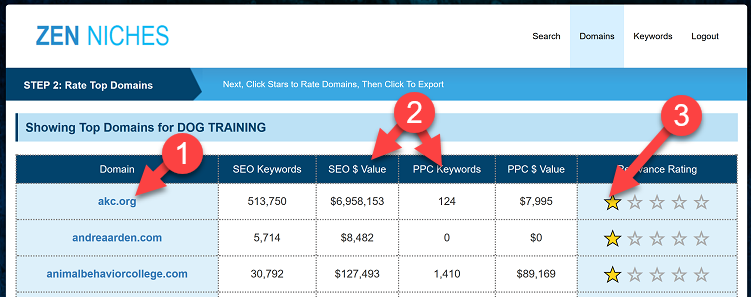
1) Here you can see the domain name of the first website. We can click on the link to visit the website in a new tab (which I recommend)
2) In the middle, you can see the number of SEO and PPC keywords that domain appears on, along with the total value $ of all their keywords (pay particular attention to any site with lots of PPC keywords)
3 Finally, we have the rating score. The idea is that we can click here to rate domains out of score of 1-5. The higher the score, the more we care about a domain and want to see its keywords. By default domains are rated as 1 star.
There are many keyword "spy" competitive intelligence tools out there.
But what makes Zen Keywords special is that we can extract keywords from multiple competitors at once, AND assign varying relevance/importance ratings to domains we think are very similar to ours.
For example, let's imagine we were selling a product like Christmas Affiliate Bots and wanted to find great keywords to promote on. In an ideal world, we would find a competitor who is selling a traffic guide/software package, priced at a similar price, marketed in a similar way, using the same style of website, etc. If we found this kind of a "carbon copy", we would assign a score of 5/5. If, however, we found a site that was close (for example, Internet marketing focused on getting leads rather than getting traffic), we might assign it a score of 3-4. If we saw another site that was focused on something completely unrelated (for example, making money with surveys), we might assign it a score of 1-2).
The 5 star rating that we give a domain will determine how many of its keywords we extract and also how highly we score those keywords.
PPC keywords are also scored more highly than SEO keywords (because if an advertiser is paying to appear on a keyword, they have probably spent time researching the keyword, and are perhaps tracking their conversions - so there's a good chance they are making money).
We then add up the relevance score for all our advertisers and assign it to each keyword. So if a keyword appears for two domains that we rated highly, its score might be 20. If its a PPC keyword, its score could be as high as 40. Whereas if it only appears once for a domain we rate low, it might only have a score of 2.
When we click through to the next page, having rated all the domains, we will be able to see what the top keywords are for our chosen niche.
It's a very scientific approach, and you'll be amazed to see how quickly - and accurately -it throws up the best, most profitable keywords, even in niches you know nothing about.
So how do we decide what score to give a domain?
Firstly, note that a default rating of 1 star or lower will result in the domain being ignored, and none of its keywords being extracted.
Secondly, don't be afraid of leaving domains as 1 star. In fact, you should try to leave most domains as 1 star rating.
You should only rate very few domains (perhaps 1-5) as high as 5 stars, and then rate maybe another 1-5 with a rating of 3-4. Obviously, this will vary depending on the niche, but the point is don't go rating every domain 5/5!
Thirdly, there are some specific factors we need to consider when deciding what to rate a domain:
• Can we copy what makes this site popular? Could we create our own version of this site - or can we find an affiliate program for a similar kind of site?
This is probably the most important factor. We are obviously not just interested to see how other people are making their money - we actually need to be able to copy them.. take their keywords.. and put up a similar offer. Otherwise, the whole exercise is pointless.
In fact, the ideal is to find a site with an affiliate program, running PPC keywords that we can just steal. This is how you should be thinking when it comes to finding extremely similar offers.
For example, returning to our "dog training" search, if we click on the first site akc.org, we can see it is the American Kennel Club website:
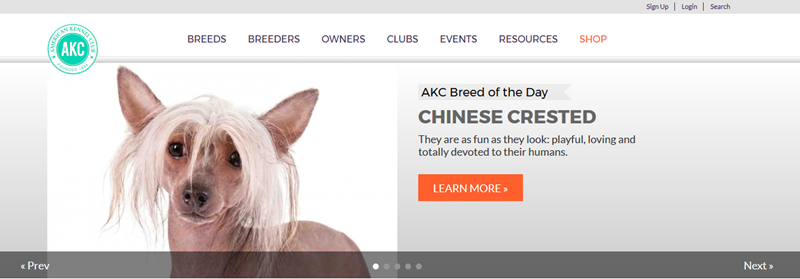
Now, as a British person who doesn't own a dog, I can't say I know much about the AKC, which is why its always worth clicking on a site and taking a quick look around.
And here's what their about us page says about them:
"The American Kennel Club is dedicated to upholding the integrity of its Registry, promoting the sport of purebred dogs and breeding for type and function. Founded in 1884, the AKC® and its affiliated organizations advocate for the purebred dog as a family companion, advance canine health and well-being, work to protect the rights of all dog owners and promote responsible dog ownership."
Hmm. This isn't looking good. To me this seems to be some kind of huge corporate entity, charity or association, founded in 1884.
Could we quickly create a competing website and then beat this site at its own keywords?
Well, they've been going since 1884, may well be funded or somehow verified by the US federal government, and I'm guessing they are probably run as a charity anyway.
It seems pretty unlikely to me that I could quickly come in and steal the AKC's keywords, launch a competing website and beat them and their 130 years of history overnight.
Besides it's not even clear how/if they are making money, let alone how I could find a similar website with an affiliate program, or launch my own service.
This is definitely a site that I would leave as 1 star rating and ignore.
Very generally, the best sites are fairly small and run by small businesses who are promoting a handful of products. You can easily find an affiliate program promoting a similar offer. This is not what we see in this AKC example.
• Is the site a direct marketer, aggressively hunting for profits? Is the domain name optimized and focused on getting sales and conversions?
Our goal is obviously to rank, get free traffc and then turn a fairly quick profit with the traffic we get. We want to get traffic that will make us big money, quickly. And that generally means we will want to promote websites and offers that are highly optimized and focused on conversions, and therefore we want to pay attention to any site that is doing the same thing and rate them highly.
We generally want to avoid big corporate looking sites with lots of links going nowhere, and pay attention to simple landing pages, sales letters and ecommerce sites, that are all about getting a sale.
For example, take a look at top of one of my sales letters...
Here's a screenshot of the top part of the site - the first thing you see without scrolling ("above the fold"):
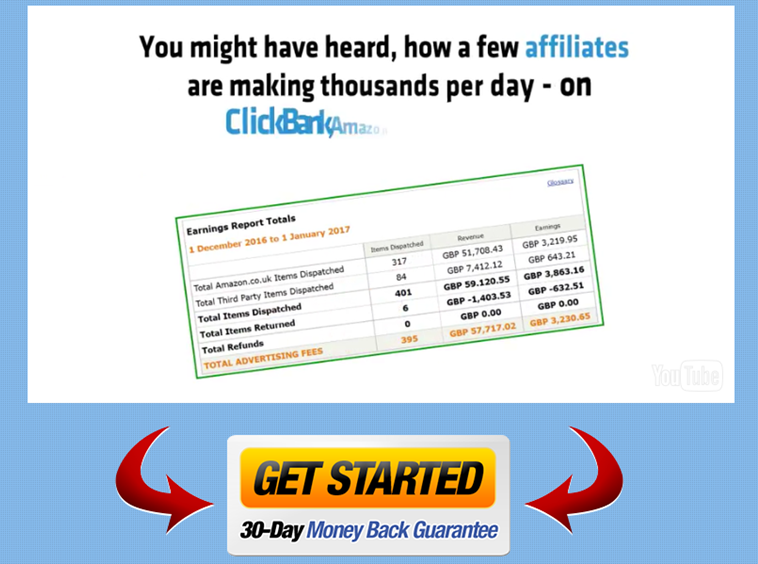
All you have here is a sales video that autoplays, and an order button. You really only have two choices here - watch the video and click to buy, or leave the site.
This is quite clearly a site focused on getting the sales. There is no about us page, or mission statement.
This is definitely a marketer who is focused on getting the sale (yes, me!).
And if you saw me running a site like this somewhere, you can believe I've carefully selected my keywords, am tracking everything and I'm making money.
If you were selling software/training for affiliate marketers and saw me on some keywords, you would definitely rate me 5.
Now this is an extreme example - and in 2019, it's rare to see a site quite this focused on the conversions on Google.
But the point here is that we do prefer sites that are focused on conversions and selling something, rather than a general info site.
Another way to look at is: we want as many of the pages on the site to be selling products, or at least focused on getting people to take action.
Let's take a look at another site from our "dog training" search - animalbehaviorcollege.com:
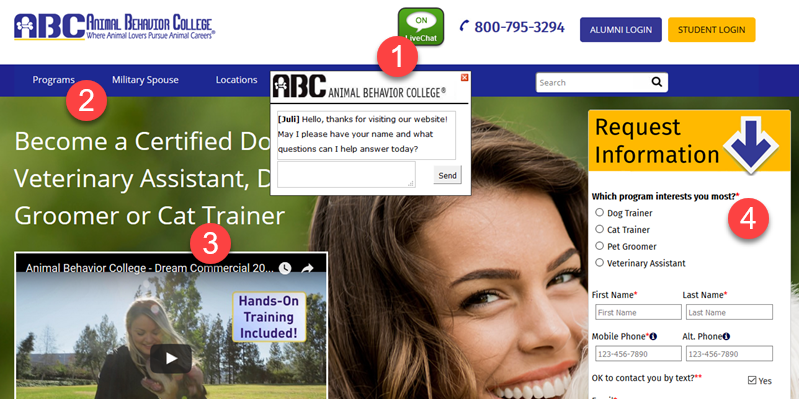
1 You can see the "live chat" link and popup that appears. This is a tactic used by many marketers to encourage engagement and get people to interact rather than just leave the site. This is a good sign.
2 Always look the nav bar of the site. Ideally we want the links to say things like "shop, products, order now, get started"... we want a savvy marketer who is ranking for lots of buyer keywords. Here we can see a "programs" link to their product. It's prominent and the first link on the nav bar. Another good sign
3 Videos are powerful and a great sales tool. The title also actually calls this a "commercial" which is of course another very good sign that these guys are here to make money.
4 Finally on the right, we have a lead form - which is intended to get people to signup and then they can presumably call you and try to sell you something, based on the information you've given them. Another good sign.
Contrast these sites (affiliatetitan=very focused on selling, animalbehaviorcollege= quite focused on selling) with the AKC site (not really focused on selling):
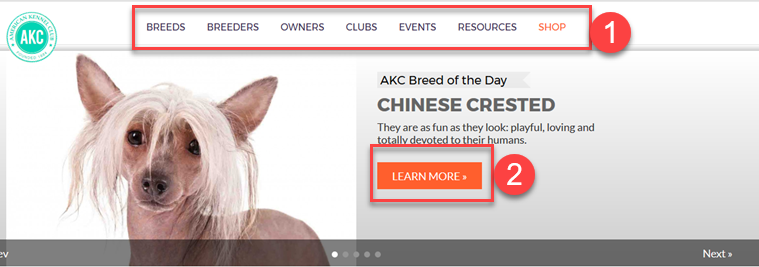
Let's have another look at the AKC site, and see where we can click when we land on the page:
1) first look at the nav bar - you can see there are 6 links at the top, but only one ("shop") is focused on selling anything
2) next look at the links on the page - how many links are there, and how many go to a product page? Generally we want fewer links, and the links that there are to be focused on selling. In fact if we scroll down the AKC page we can see they have literally dozens of links - going to articles, how to guides, free content etc.
Hopefully you can see how the sites we rate most highly are focused on monetization, and are often selling a specific product in a fairly aggressive way.
• Does the site have many PPC keywords compared to SEO keywords?
This is another give-away that the serious marketers have shown up.
As I say, we are most interested in PPC keywords, as the website owner is putting his/her money where the mouth is - which means the data is more useful.
With that in mind, let's take a look at the first 3 sites here:
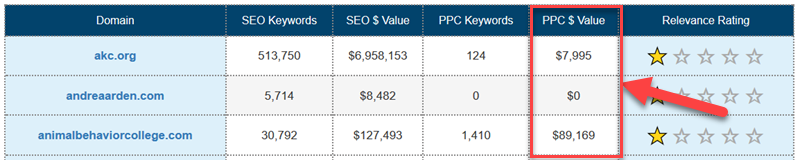
You can see the first site (akc.org) has $7 million worth of SEO keyword rankings (!), but only $8,000 worth of PPC keywords.
If we were to rate this one highly, we are likely to get a lot more low-value SEO keywords than high-value PPC keywords. The gold would be lost in a sea of useless SEO keywords.
Compare that with animalbehaviorcollege.com, which has quite a few SEO keywords, but is spending almost as much on PPC as they are getting in free SEO traffic.
If we rate this one highly, we're likely to get a lot of juicy PPC keywords - words that must be valuable because they're willing to spend $90,000 a month on them!
• Another giveaway that a marketer is in charge - ask yourself, is the domain "keyword rich"? If so, it suggests a savvy marketer.
Does it have a marketing word like "secret, guide, ebook, magic" in the title?
Also, .com domains are "commercial" whereas ".org" are generally organisations.
Contrast thedogtrainingsecret.com with akc.org.
The first one sounds like a direct marketer we want to rate 5 stars, while the latter sounds like a corporate association that we can ignore and rate <1 star.
You will want to review each domain - clicking on the site, reviewing their keywords, and rating them.
Aim to rate a few domains with 4-5 stars, a few more with 2-3 stars, and leave the rest as 1 stars.
Then click "export keywords" to move to the next step:
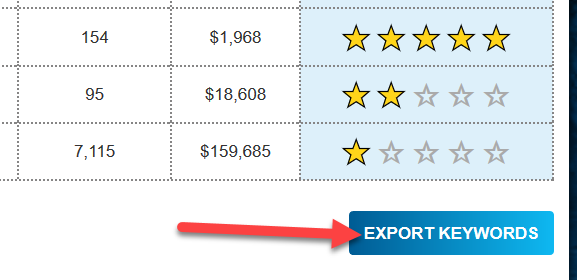
You will now be redirected to the "keywords" page which will display all the keywords found for the domains you rated.
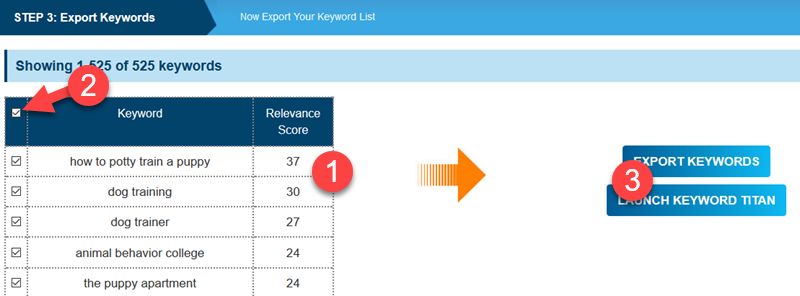
1 As you can see, domains are arranged by our relevance score.
The higher the relevance score, the more important the keyword is.
Remember, a higher relevance score means more of the domains we rated highly are appearing on that keyword, and probably for PPC rather than SEO keywords.
You'll often find a mix of keywords you could have guessed with completely surprising results. The method really does work when it comes to finding the big money keywords!
2 You can see that our search has generated 525 keywords. The best keywords are going to be the ones with the highest relevance score, but you can also use your judgement as to which keywords may work with your chosen niche/the offer you are considering promoting).
3 When you are ready, click to export the keywords, which will export a CSV file like this...
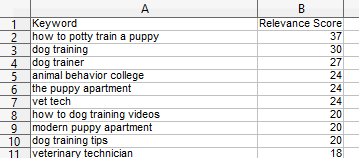
Congratulations, you now have a list of extra keywords you can target for even more traffic!
Now you've created your first campaign - your video is live, and your website is live.
The next step is to launch more campaigns, grow your YouTube channel, and your website.
If you started off with a narrow focus on "chromebook laptops", why not also review other types of laptop.. or expand into broader technology and computing?
Why not launch multiple sites, focused on different niches and sub-niches?
With an almost infinite number of niches and keywords to target, and the incredible tools you have in your hands, go out and make 2019 your year...
TIP: The MOST PROFITABLE products to promote are digital products (ie ebooks and software) - and we've gone to the trouble of collecting ALL the top affiliate programs for ClickBank, JVZoo & WarriorPlus on our ProClub homepage. Why not check this out daily for more product ideas to promote on ClickBank, JVZoo & Warrior (eg "top 10 make money guides"... "top 5 ecommercew wordpress themes"... "best diet systems 2019"). It's all there on ONE page inside ProClub!
I hope you enjoyed the training guide, and can see the potential of the software!
To get instant access to all the software here, check out ChristmasAffiliateBots, or keep reading for the full breakdown:
Our main membership site, Instantly access 30 Internet marketing software tools.
Get Instant access!Our top-seller! 37 Softwares that change affiliate marketing...forever!
Get Instant access!Profit with your own product. 50+ training videos and 6 NEW softwares.
Get Instant access!Automate EVERY aspect of my $400,000/Year business, Including... Building Websites, Developing Software, Creating Brands & Getting Buyer Traffic
Want to quit your day job? Sell your own info products. With 50+ training videos & 8 softwares, this is the ultimate course (NOTE: I only offer a limited number of slots for this, so it may not be available right now)
